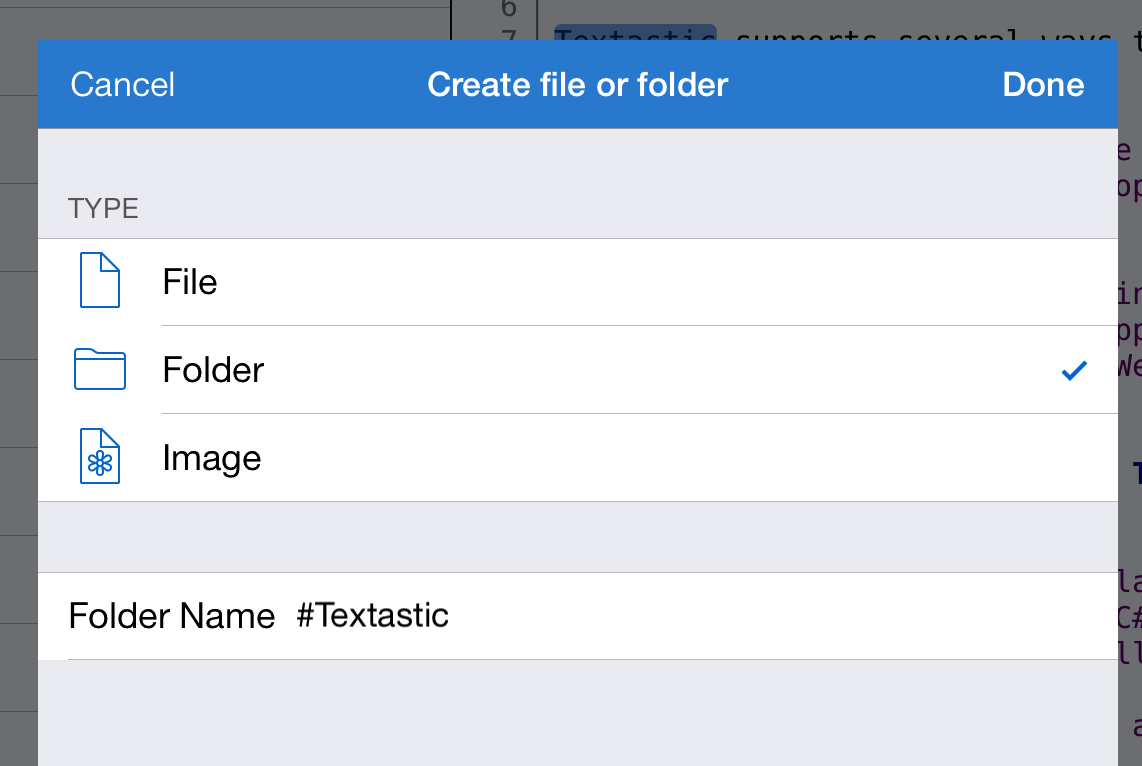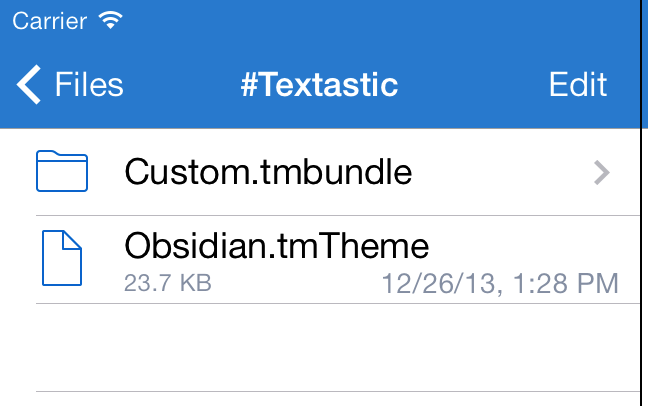How can I add my own syntax definitions, themes and templates?
Textastic allows you to add your own custom syntax definitions and themes. You can add TextMate-compatible .tmbundle packages and .tmTheme files. You can also add custom file templates that appear in the file creation screen.
Check folder icon
Make sure the newly created folder has a special icon as seen in the screenshot. The name of the folder is case sensitive.
Copy custom syntax definitions and themes
Copy your .tmbundle TextMate bundles and .tmTheme themes into the newly created directory.
Restart the app
The new files are loaded on application startup. Please restart the app for changes to take effect.
To do this, bring up the task switcher by tapping on the home button twice. Swipe up Textastic to quit the app.
After you start the app, the new syntax definitions can be chosen in the File Properties popover. You can select added themes in the settings screen.
Adding custom templates
Starting with Textastic 4.0, you can also add your own templates that you can select in the file creation dialog.
You can find a detailed description and example files at https://github.com/blach/Textastic-Customization