How can I quickly upload downloaded files?
Textastic offers a fast and easy way to upload files you downloaded from a remote server. You can also download the latest version if you know that the file was changed on the remote server.
Display Remote Connection Information
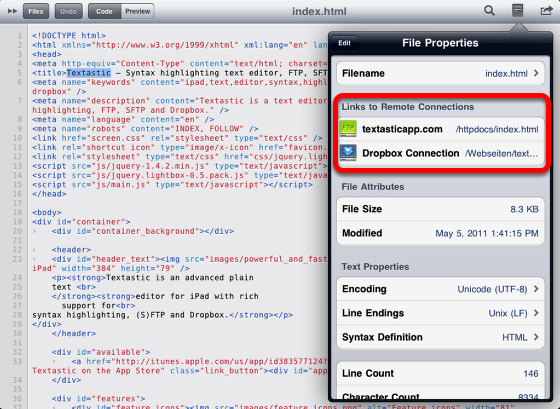
When you upload or download files from a remote server (Dropbox or FTP), Textastic saves the connection used for the download as well as the remote path of the file. You can see this information in the File Properties popover.
In Textastic 2.2 you can save several remote locations per file by uploading the file to another location or downloading the file from another location and overwriting the local file in the File Transfer screen (tap on the "globe" button).
You can tap on the path to see the full remote path.
Quickly Upload or Download
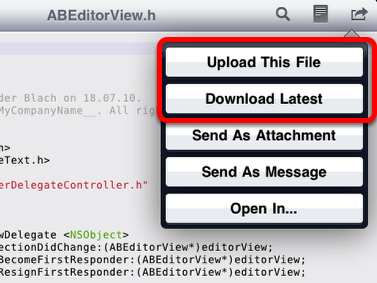
When a file is linked to a remote connection, there are two new options when you tap on the Action button:
Upload This File: This uploads the currently open file to the same remote location it was originally downloaded from
Download Latest: This will connect to the remote server and try to download the latest version of the file
If there are links to more than one remote connection, Textastic will ask you which one to use.
This lets you quickly upload your changes or update your downloaded files.