Adding Custom Syntax Definitions, Themes, and Templates¶
Textastic allows you to add your own custom syntax definitions and themes. You can add Sublime Text 3 packages, TextMate 1-compatible .tmbundle packages, and .tmTheme theme files.
You can also add custom file templates that appear in the file creation screen.
Add the Special Folder Called “#Textastic”¶
Go to the Local Files root folder
Tap the + button in the bottom toolbar
Choose Folder and enter
#Textasticas the Folder NameTap Done

Important
Make sure the newly created folder has a special icon as seen in the screenshot below. The name of the folder (“#Textastic”) is case sensitive.
Add Custom Syntax Definitions and Themes¶
Move your Sublime Text 3 packages, TextMate bundles and theme files into the newly created directory (see Moving, Copying, and Renaming Files and Folders).

Sublime Text 3 packages are simple folders without a special file extension.
TextMate bundles are folders with a .tmbundle file extension.
Theme files have a .tmTheme file extension.
Templates have the file extension .json.
Restart Textastic¶
The new files are loaded on application startup. Please restart the app for changes to take effect.
Double-click the Home button on your iOS device to bring up the app switcher
Swipe up Textastic to close the app

After you start the app, the new syntax definitions can be chosen in the File Properties. You can select added themes in the Settings.
Adding Custom Templates¶
You can also add your own templates that you can select in the file creation dialog.
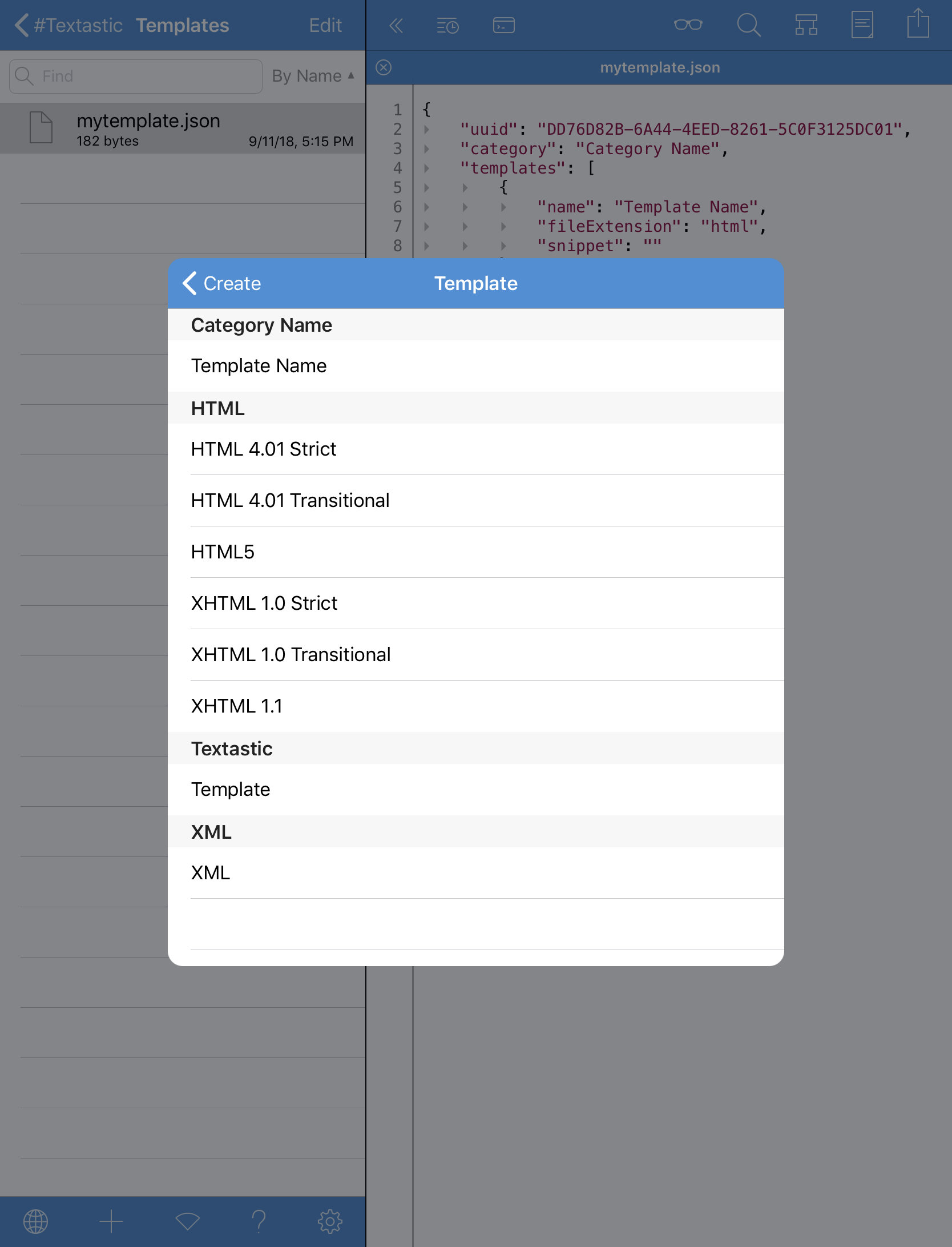
You can find a detailed description and example files at the Textastic-Customization GitHub page.