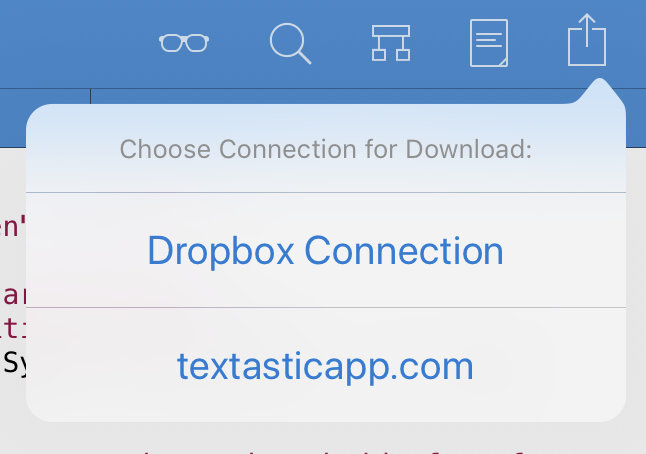Quickly Uploading and Downloading Files¶
Textastic offers a fast and easy way to upload files you already downloaded from a remote server. You can also download the latest version if you know that the file was changed on the remote server.
Show Linked Remote Connections¶
When you upload files to or download files from a remote server (SFTP, FTPS, FTP, WebDAV, Dropbox, or Google Drive), Textastic saves the connection used for the download as well as the remote path of the file. You can see this information in the File Properties.

You can save several remote locations for each file by going to the File Transfer screen and manually uploading the file to another location, or downloading the file from another location and overwriting the local file.
Tap on the path to see the full remote path.
Quick Upload or Download¶
When a file is linked to a remote connection, there are two new options when you tap on the Action (or share) button:
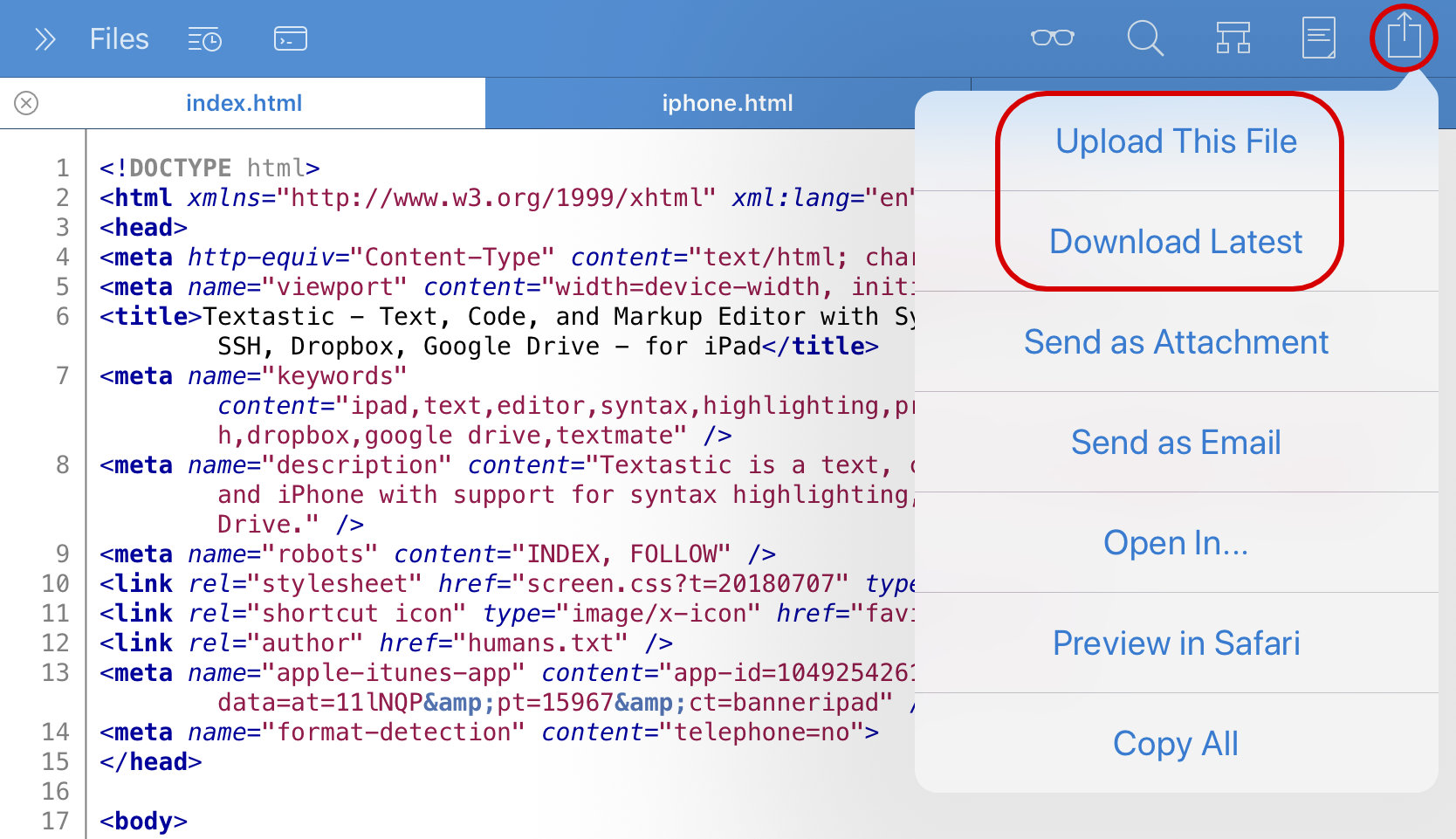
Upload This File: This uploads the currently open file to the same remote location it was originally downloaded from.
Download Latest: This will connect to the remote server and try to download the latest version of the file.
If there are links to more than one remote connection, Textastic will ask you which one to use: