WebDAV Connections¶
Add a WebDAV Connection¶
After opening the File Transfer screen, tap on the “+” button and choose WebDAV Connection to add a new connection.
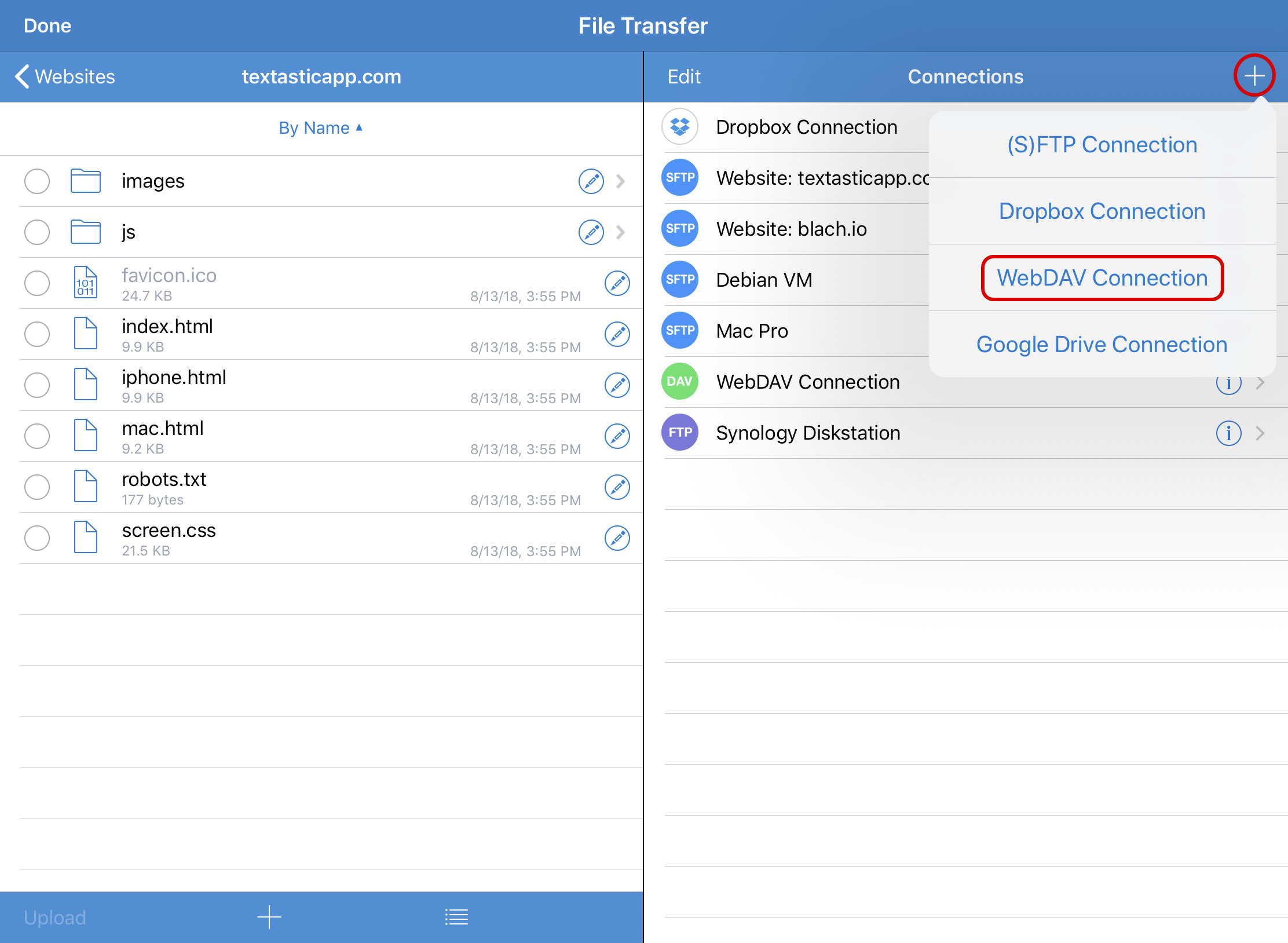
Configure Connection¶
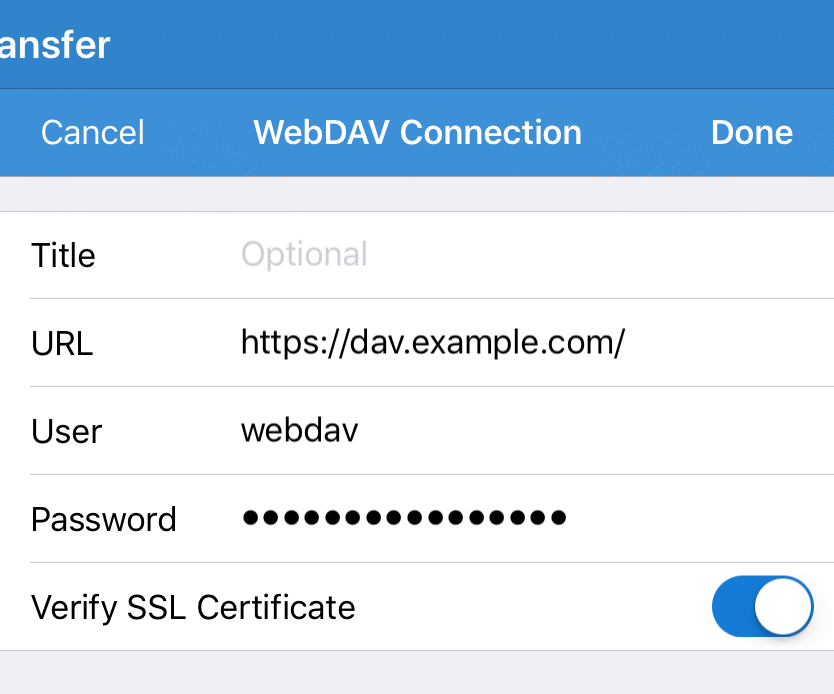
You can add a custom title that will appear in the connection list.
In the URL field, enter a valid http or https WebDAV URL.
If your WebDAV server requires a login, you can enter a user name and password.
For HTTPS connections you can choose whether Textastic verifies the SSL certificate of the server. Disable this if you use a self-signed certificate on the server.
Save Connection¶
Tap Done to save this connection and return to the list of remote connections.
