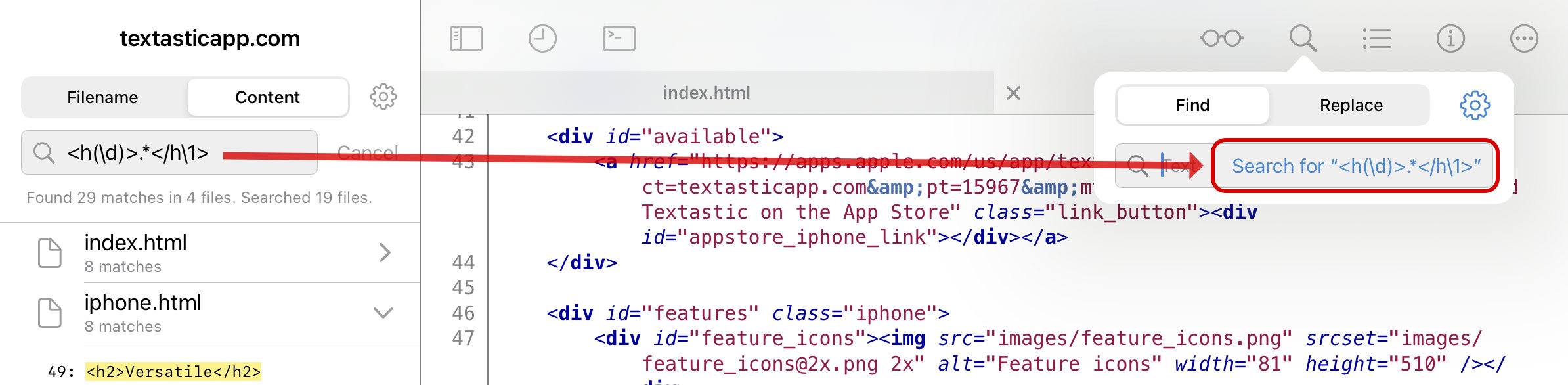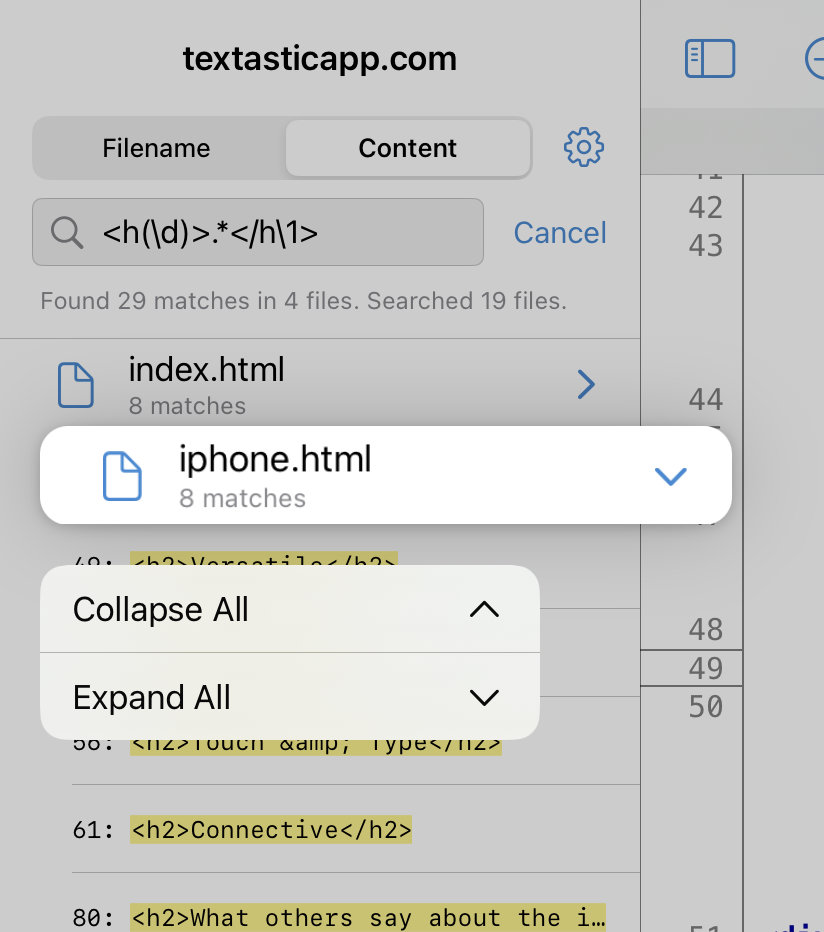Find in Files
You can search the contents of all text files in the current folder and its subfolders for matching text or regular expressions.
Tap the search field above a file listing and change the search mode from Filename to Content.
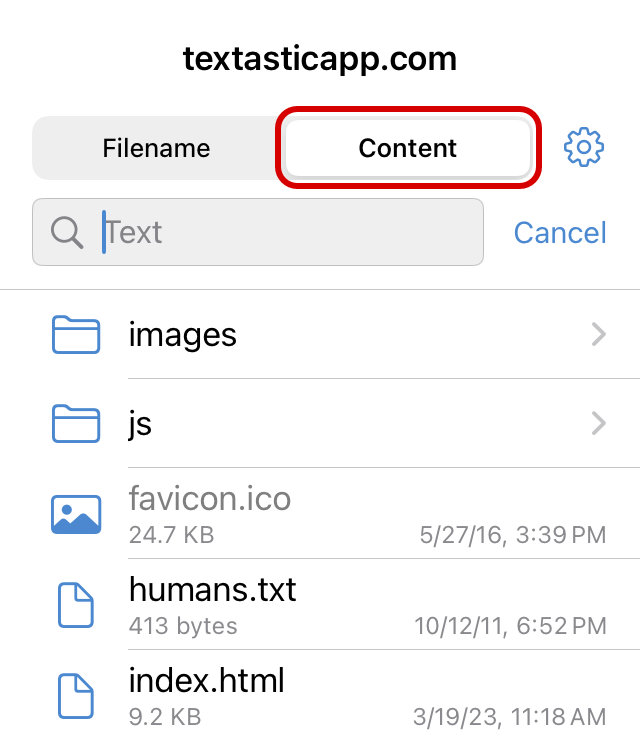
See also
You can also search and replace in the currently active file.
Settings
Tap the Search Settings button (“gear” icon) to open the file content search settings screen.
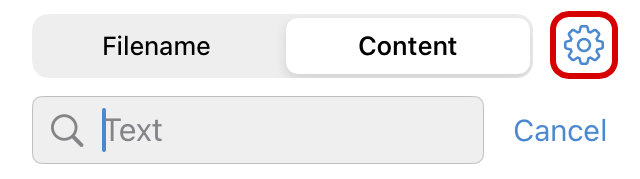
Here you can choose whether to match text or a regular expression. You can also specify whether the search should be case sensitive, diacritic sensitive, and whether to search for whole words only:
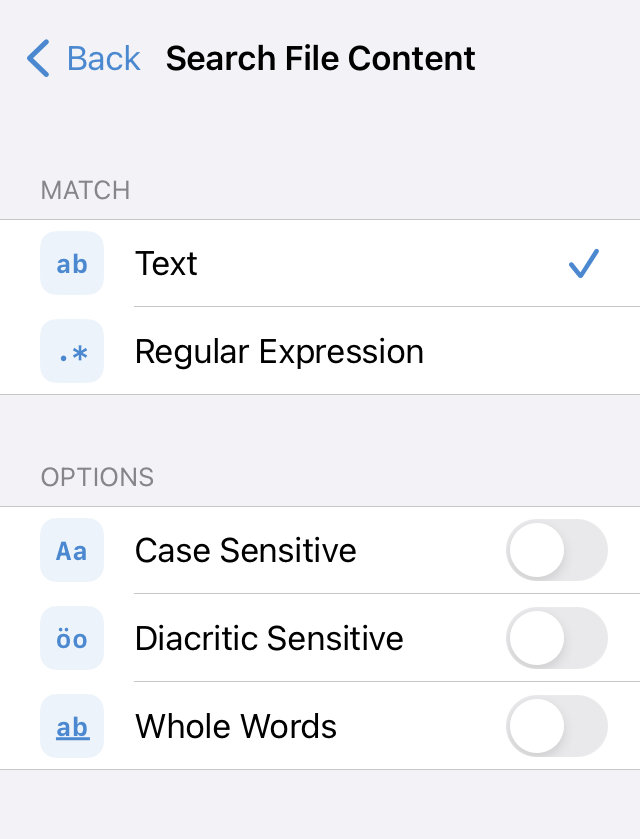
- Text
Search for a simple text string. You can also search for “\n” or “\r” to find newline characters and “\t” to find tab characters. Enter “\\” to search for a backslash.
- Regular Expression
Enable regular expression search. Textastic uses the ICU regular expression syntax.
- Case Sensitive
By default, search is case-insensitive. Enable this setting to make search case sensitive and only find instances with matching case.
- Diacritic Sensitive
By default, search ignores diacritic marks: for example, ‘ö’ is equal to ‘o’ and ‘é’ is equal to ‘e’. Enable this setting to only find letters with matching diacritic marks.
Note
this setting is not shown when using regular expression search. Regular expression search is always diacritic sensitive.
- Whole Words
If you enable this setting, the search will only find whole words. For example, a search for “word” will find “word” but not “wording” or “password”.
Performing the Search
Enter your search term in the search text field and start the search by pressing the Return key.
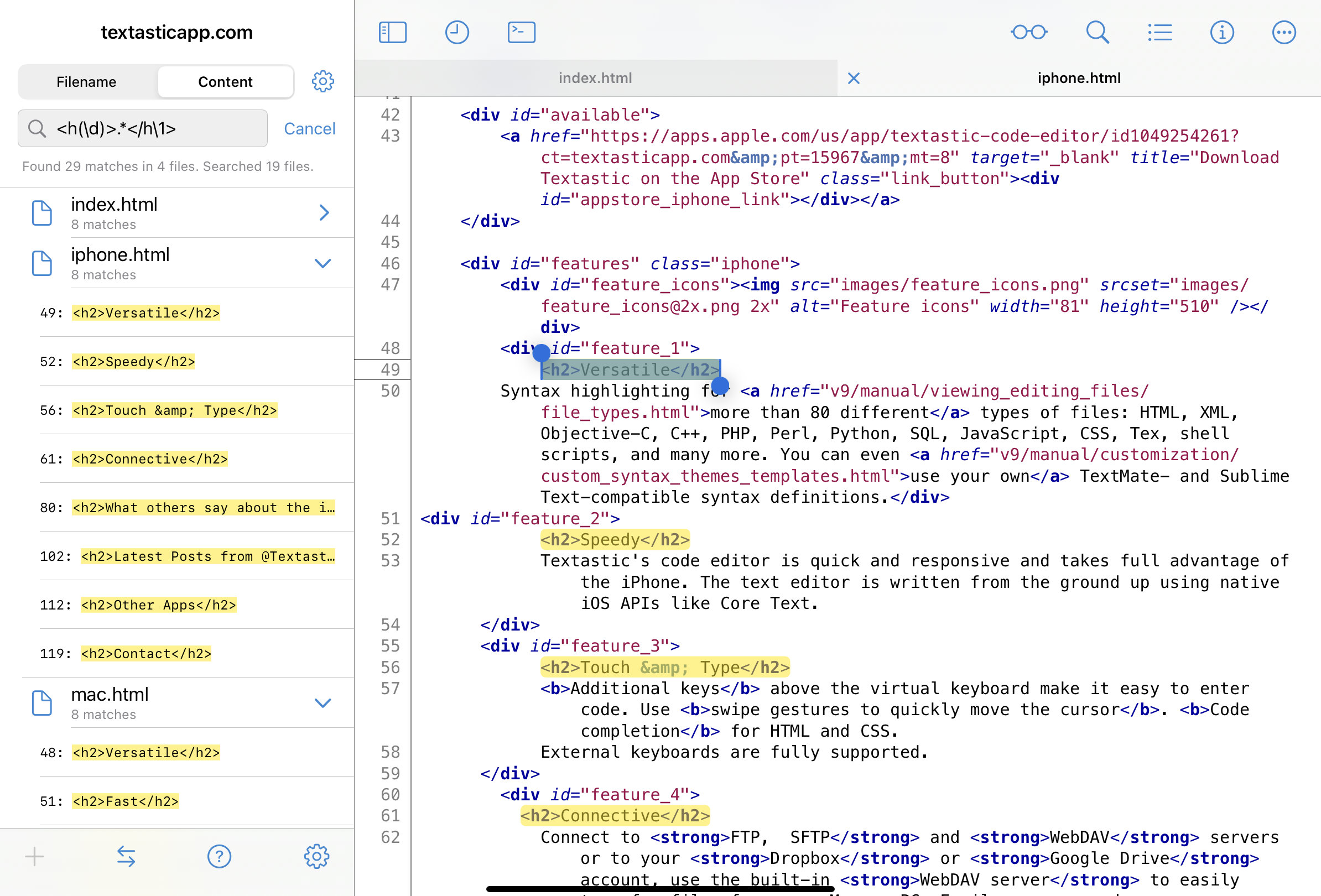
After a folder search you will see the search results grouped by file and ordered by filename. Matches found in files in the current folder are shown before search results in subfolders.
Applying the Same Search Term and Settings to Single File Search
If you try to search in the currently active file while a search in multiple files is active, Textastic adds a Search for “…” button to the search text field.
Tap this button to quickly use the same search term and search settings in the single file search as in the multiple file search: